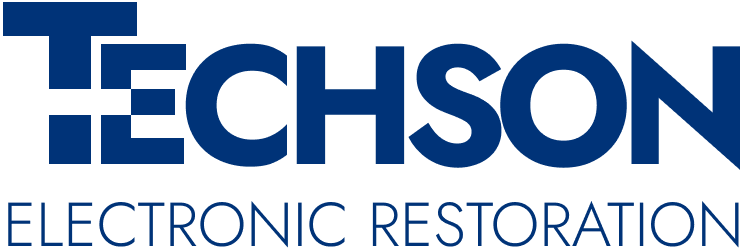Tips to Help You to Get Your Files Back from a Damaged Hard Drive
Tips on How to Fix a Hard Drive and Get Your Files Back
Are panicked about lost files and wondering how to fix a hard drive? Learn how to retrieve files on a damaged hard drive.
The average lifespan of a hard drive ranges between three to five years; often it’s even longer. However, they can be damaged by water, fire, or impact.
If you’re reading this article, you’re probably desperate to know how to fix a hard drive. We’ll give you our easy-to-understand tech tips to help you with file retrieval from your damaged laptop or broken computer.
After the initial panic of losing access to your files, take back control and peace of mind! We will guide you through getting back all of your valuable content with simple steps that don’t require technical expertise.
If you’re panicked about lost files and wondering how to fix a failed hard drive, read on to find out more.
How Has Your Hard Drive Become Damaged?
Hard drives work through magnetic platters that rotate instead of memory cells like solid-state drives. The platters are read by a head moving across them. This enables them to read the stored data. There are many moving parts that can cause the hard drive to fail or become damaged.
The extent and type of damage will determine how likely it is for you to recover. Repair may be possible for some damage, while recovery may be impossible for others.
Here’s a list of the main reasons it’s stopped working:
Physical Damage
If a hard drive’s platters become misaligned or scratched. This type of damage can make the hard drive malfunction since it has moving parts. This can also include the need for restoration from fire damage. Another type of physical damage is from folding. You may have water damage to electronics.
Data Corruption
This type of damage can affect the whole file system or be limited to individual files. When a file is corrupted, it won’t allow your hard drive to be able to access your data. This makes it impossible to read.
Malware Attacks
There are various types of malware, such as viruses, that can harm your computer. They can delete files or potentially even wipe out your whole drive. A specific type of malware called “Annabelle” ransomware has the ability to encrypt your files. This prevents you from accessing your PC.
Accessing Files From Dead Hard Drive
To prepare your faulty hard drive for recovery, there are some steps you should take before exploring ways to recover the data.
1. Connect Your Dead Hard Drive
Desktop PC owners can use a SATA cable to connect the damaged hard drive. The SATA cable is a computer bus interface. This allows you to connect any mass storage device to the host bus adapters.
If you own a laptop, then use a USB cradle. Choose one that can support all popular types of hard drives. The main benefit of using this type of cradle is that it is very convenient—you just have to slide in the hard drive and connect your laptop to the cradle by tousing a USB cable.
2. Assess the Damage
Assess the extent of the problem and what damage has happened. In certain instances, the hard drive may appear as a distinct storage device, allowing you to relocate all of its files.
Recovering data is usually not a straightforward process. Sometimes, the contents of a hard drive can be seen, but transferring the data using Windows or Mac OS X is not possible. In more serious cases, the disk may even show up as empty. To handle such situations, it is necessary to use specialized data recovery software.
3. Recover Files Using Recovery Software
Recovery software can easily recover files from hard drives, SD cards, and other storage devices within minutes. It is especially useful as a last resort when other methods of file recovery have failed.
The software can detect any type of file, including documents, photos, videos, music, and more. Some recovery software can even support file retrieval from formatted drives
How to Fix a Hard Drive
If you’re certain that your hard drive is not dead and you don’t want to reformat it, here are some suggestions. You can try the following steps to address any problems with your external HDD or USB drive:
- Unplug and plug it back in
- Uninstall and reinstall the disk drive
- Use the hardware and device troubleshooter
- Run a disk scan to check for errors
- Try running the CHKDSK command
- Consider assigning a file system to the hard drive in Disk Management.
Getting Your Files Back From a Damaged Hard Drive
In case of a hard drive crash, it is important to immediately turn off the system and disconnect the hard drive from its power source. Investigate the cause of the hard drive crash to identify preventive measures in the future. Go through the list above first. Then, if needed, you can purchase data recovery software to help you recover your lost files.
Do not attempt to open the hard drive or try to repair it yourself. Doing so may cause more damage and make it impossible for an experienced professional to recover your data. If physical damage is suspected, then contact a professional as soon as possible explaining the situation.
If needed, you might want to enlist tech support. Consider using a data recovery service to retrieve information from the damaged hard drive.
Need Help Recovering Your Files?
A hard drive can be saved and repaired, but if it’s truly dead, there are still options available. Data can be recovered from all sorts of damage, including fire and water damage.
If you’re stumped at how to fix a hard drive, then contact Techson. Our team of experts are ready to help anyone looking to evaluate or restore files from their hard drive. At Techson, we provide a unique service with experience and expertise in the data recovery industry. You can trust that your data will be safe with us.
Keyword(s): how to fix a hard drive, how to repair hard drive, water damage electronics, restoration fire damage